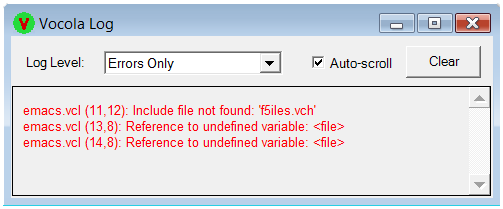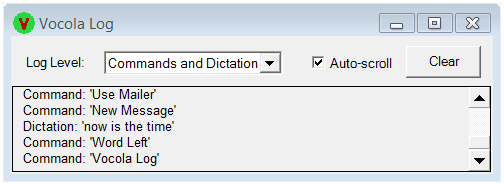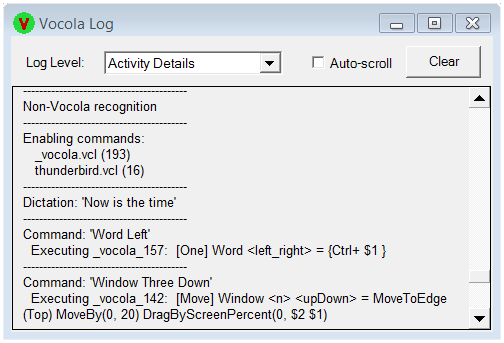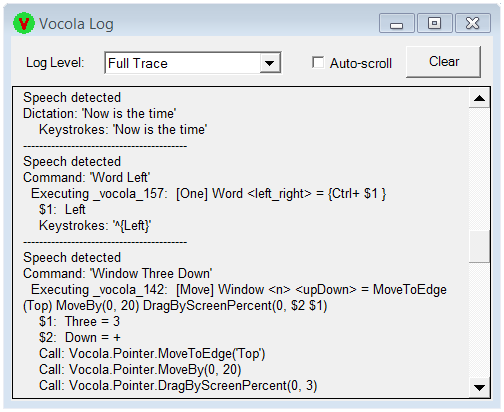Log WindowThe Vocola log window shows information about Vocola activity, at a detail level specified by the "Log Level" dropdown. You can activate the log window by saying "Vocola Log" or by right-clicking the Vocola tray icon and choosing "Log Window". In addition, errors may activate the log window automatically, and it's important to understand when: A Vocola error will activate the log window only if the log window is not visible in the taskbar. Suggestion: for normal voice work keep the log window closed so that any errors will activate it. When working to correct an error keep the log window open so it won't keep popping up. Errors Only is the default log level. An error message may appear because of a syntax mistake in a Vocola command file or (less commonly) if an error occurs while executing a command. Each error message indicates how to locate the offending Vocola statement, showing its command file name, line number, and column number:
For example, the message: emacs.vcl (11,12): Include file not found: 'f5iles.vch' specifies the error location as line 11, column 12 in the file "emacs.vcl" in the Vocola command folder. (See the Show Error command for a quick way of navigating to the last error location.) The Commands and Dictation level adds a log message for each dictated phrase or command recognized:
The Activity Details level adds (among others) log messages showing when commands are enabled and showing the definition of each command executed:
Full Trace is the most detailed level, showing (among other messages) all sent keystrokes and called functions. This level may provide insight if a command is not working as expected.
The Auto-scroll check box specifies whether the Log window should scroll to the bottom whenever a new message appears. Unchecking this box can be useful if you want to select and copy some of the message text. The Clear button clears all messages. Otherwise messages will remain, even if the log window is closed. |
| |
| Copyright © 2002-2023 Rick Mohr |