Dictation ShortcutsYou can define dictation shortcuts for phrases which are repeated often, hard to dictate accurately, or cumbersome to say. For example, if you often dictate your phone number in e-mail messages you could define a dictation shortcut with the spoken form "my phone number" and the written form "321-654-0987". Then if you dictate "Please call me at my phone number tonight" the phrase "Please call me at 321-654-0987 tonight" will be inserted. 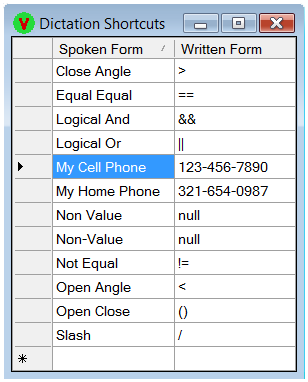 You can manage dictation shortcuts with the Vocola "Dictation Shortcuts" panel, available by saying "Dictation Shortcuts" or by right-clicking the Vocola tray icon and choosing "Dictation Shortcuts". Create a new shortcut by entering or speaking its spoken form and written form in the blank bottom cells (marked with '*'). Modify an existing shortcut by selecting a cell and replacing the text. Delete a shortcut by selecting the entire row and pressing delete. Changes are saved immediately, and there is no "Undo". Dictation shortcuts are stored with your WSR speech profile, and work with both WSR dictation and Vocola dictation. Note: The underlying SAPI dictation shortcuts capability appears to be somewhat buggy. Sometimes you need to restart WSR for modifications to take effect. (Exit Vocola, exit WSR, start WSR, and start Vocola.) Occasionally a shortcut just won't work, or will work intermittently. But mostly they work well. |
| |
| Copyright © 2002-2023 Rick Mohr |